Week 8 - Everything I Needed to Know About Interpreting Data in HubSpot
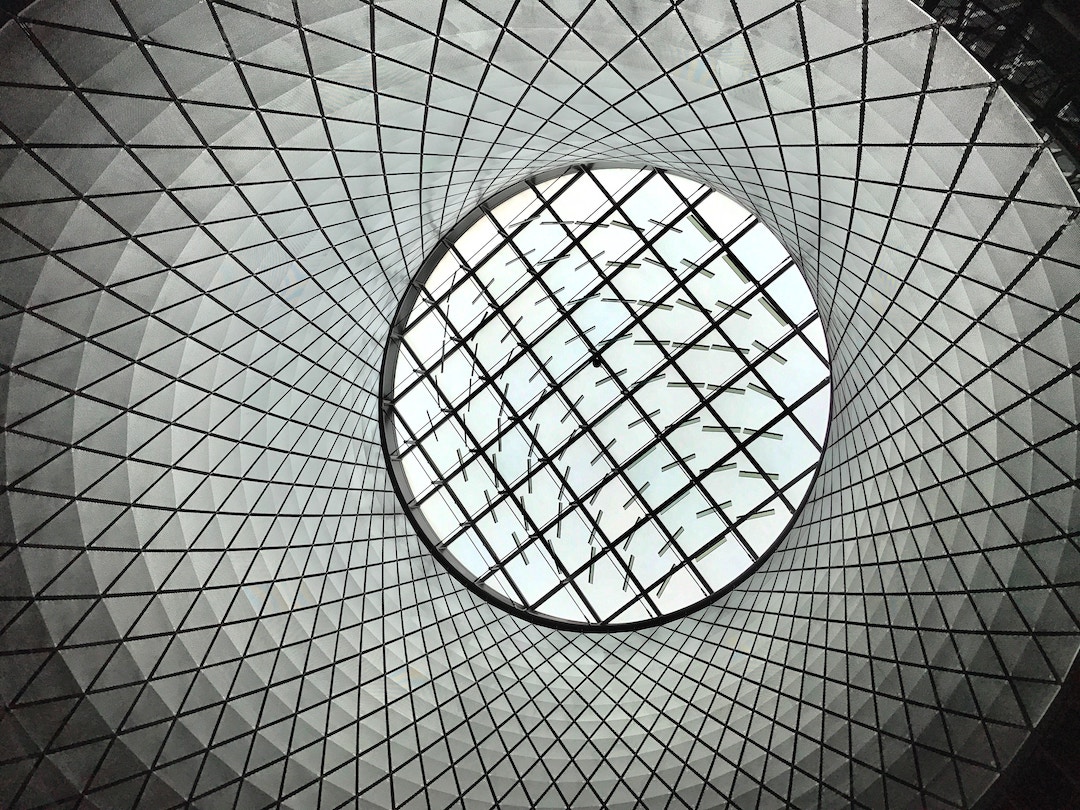
As someone who's worked in HubSpot for over two years now, I'd like to think I have a basic understanding of what all the data HubSpot gives us means. For those who haven't heard or HubSpot or just aren't that familiar with it, here's an elevator explanation.
HubSpot is a marketing and sales platform that allows us marketers, to track and nurture people using the inbound marketing methodology. It gives us custom data reporting on what everyone does on our website so that we can target them with content that they will actually interest them.
Also, I'm going to reducing the number of articles that I pull from for content, since I'm having a hard time balancing this series with work, school, and my limited social life.
In this week's article, I am focusing on 3 articles that explain all the basics in HubSpot reporting and how to interpret various metrics. My 4th resource is actually a quick guide of all the anomalies and issues we've experienced while using HubSpot, so that hopefully you won't have to.
In late 2017, give or take a month, HubSpot updated their reporting page to become the Analytics tool (and getting rid of Sources). This move brought Sessions into the picture, which accounted for all the old data provided by the old Sources report, plus a few fancier metrics.
This article focuses on explaining what sessions, page views, and visits are since as self-explanatory they might sound, there are a few key differences.
A Page View
As the name implies, a page view is when someone loads your page in their browser. A page view can be a deceiving metric to rely on though, since HubSpot doesn't track page views are unique entities.
What do I mean by this? Well, let's take my own browsing experiences for example. I keep Adblock on at all times, and only turn it off when absolutely necessary and only for a small period of time. So, when I visit a page, and some content isn't loading because of my Adblock, that page gets plus one view. But when I turn my Adblock off so i can view the content and the page reloads, that page gets another view. So every time I refresh the page, I'm incrementing the page view count.
The technical reason for this is because when you have your pages hosted on HubSpot, you get a special HubSpot tracking cookie that sticks itself to everyone's browser. So when someone reloads the page, the cookie is reloaded too and sends a signal to HubSpot saying that there was another page view.
A Visit
A visit is counted any time someone comes to your website from an external source, like some search engine or other domain. So as soon as someone hits your site, the visit begins and continues to follow the user as they browse your domain. The visit ends when they either leave your domain or just close their browser.
Take this classic example: you Google how to boil water because you're a millennial and have never had to do it before. So, you find a few articles in the top results and visit a blog post about how to boil water. Turns out, the post uses a gas stove instead of electric, so it's not very helpful and you leave.
You search again and come back to the same site, though this one is specifically about boiling water with an electric stove. So even though you got both articles from the same source, both visits are counted.
A Session
A session is a more comprehensive view of what users do while on your site. This view includes metrics like source, new contacts, session length, conversion rate, etc. One small thing about sessions is that they expire after 30 minutes of inactivity. This timeout is used to give you the ability to drill down into the engagements from all those contacts.
Sessions work in that when someone hits your site, whether a landing page, blog post, or website page, the session kicks-off and starts collecting a comprehensive view of all their interactions. Even if they leave though, as long as they come back within 30 minutes of inactivity, they would remain in the same session.
So what does Source Data from HubSpot give you as a marketer? Well, in short, you get to see how different visitors are interacting with your website, spanning various sources. In the end, you'll be able to use all this data to make well-informed and data-backed decisions and changes to your marketing strategy, targeting those sources that provide real value.
Once you have a basic understanding of sources data in HubSpot, you'll be able to see:
-
The various ways people reach your site
-
Which sources produce the highest conversion rates
-
Where you customers are coming from
-
All your marketing channels in one report
In this article though, we focus on what all the metrics are actually representing and what each source means.
Metric Definitions
When looking at the sources report (which is really the Traffic Analytics tool), you have 10 different metrics to choose from. Here is an example of what we see in a HubSpot account when reviewing the Traffic Analytics:
HubSpot only lets you view seven metrics at a time, so there are some missing that will be covered below. As you can see though, we get a quick view of how our contacts are coming to our site, and what channels are bringing the most conversions (in this case, we have a 9% conversion rate from Paid Social). Obviously, you should drill down into each source to learn more about it, but this is still a nice and quick way to get a broad channel view.
-
Sessions: a series of analytics activities taken by a visitor to your website. Activities can include page views, CTA clicks, events, etc. A session expires after 30 minutes of inactivity. You can learn more about how sessions are categorized here.
-
Contact conversion rate: to calculate the contact conversion rate, we take the number of contacts divided by the number of visits for the selected time period.
-
New contacts: the number of new contacts created in HubSpot for the selected time period.
-
Customer conversion rate: the number of customers divided by the number of sessions for the selected time period.
-
Customers: the number of customers who originally converted on your website during this time frame and are currently in the lifecycle stage of 'customer'.
-
Bounce rate: the percentage of visitors to a particular website who navigate away from the site after viewing only one page.
-
New visitor sessions: the number of new unique visitors on your website.
-
New session %: the percentage of sessions that are from new users.
-
Page views/sessions: the average number of page views per session in the given time range.
-
Avg. session length: the average duration of a visitor's website session.
One word of warning/caution/general reminder: make sure that you are excluding your own traffic in your settings. Otherwise, everything you do, from opening an email to submitting a form, will be captured by HubSpot and can make it look like you're doing better than you actually are.
What Each Source Means
As you saw in the above screenshot, there are eight total sources for you to dive into. Having an intimate understanding of each of these sources (among a slew of other things) is what lets you as a marketer adjust your strategy to focus on what does well and let go of those poorly performing channels.
In each channel, you get the same metrics (like sessions, new contacts, bounce rate, etc.) but a different origin metric. For example, you get Keyword in the Organic Search channel and Entrance URL in the Direct Traffic channel. Also, when you setup your target domain in HubSpot, all that traffic will also automatically be excluded from your reports.
1. Direct Traffic
Direct traffic accounts for anyone who manually input a specific URL into their browser or a special link that isn't counted in a different source. In certain situations, HubSpot might not recognize the actual source if there are no tracking parameters or referrers attached to the link. In those instances, that traffic becomes direct traffic.
2. Organic Search
Organic search grabs everyone who came to your site through one of the popular search engines (obviously not through any sort of paid search) like Google or Bing. When drilling down into this channel, you get to see the specific keywords that are used to get to your website. Unfortunately, since Google encrypts user search data when logged in, most of those keywords will be unknown.
3. Referrals
Referrals are all the contacts that are generated that came from an outside source. So if some popular publishing website links back to one of your guides and a bunch of people download it, you'll get to see all the data on who it was, what page was actually referring to you, and all the other source data.
To drill down into referral traffic, you can first look at each referral domain, and then once you click on that domain, you see all the specific pages that are actually referencing your pages. So for example, you could see that you got 400 new sessions from Medium, and then clicking into that domain breaks down all those Medium blog posts that link back to you.
4. Email Marketing
Ah email, my bitter enemy.
Email is a huge channel in HubSpot and (I believe) will continue to be an important channel. So basically, we have to deal with all of its issues too. Regardless, HubSpot gives us a lot of tracking on all of our emails centered around specific campaigns.
To drill down in the email channel, you first see all the campaigns you've created that have emails in them. Then, when you click into a campaign, you see all the emails that are tied to that campaign and their individual performance. All of this tracking is accomplished through the parameters that HubSpot appends to all the links in their email, so it's important to understand what they do. Some key points:
-
If an email isn't tied to a campaign, links are automatically appended with some generic HubSpot tags (hs_email and hs_automation) so that they're still bucketed
-
If you need to put content in an email outside HubSpot, but still want tracking, then you'll need to create a tracking URL (which has all the URL parameters in it already). Otherwise, it will count as Direct Traffic
5. Paid Search
Paid search is for all that Google AdWords work you've been doing. There are a few technical thing-a-ma-bobs that need to be present to get your data bucketed under Paid Search though, like having ppc in the URL or having a Google URL as the referral with a medium and content parameter present. Here's a little more technical detail.
6. Social Media (Organic and Paid)
When you talk to your grandkids about the book of faces, then you're really talking about social media. This bucket captures all those leads that come from social media, which is different than an inbound link or referral traffic. Drilling down into this channel will show you a slew of social media sites, from Facebook to Reddit. Then you get to see all the campaigns assigned to those channels and their performance.
7. Other Campaigns
Other campaigns is basically where you go when you want to find data on those tracking URLs you made, specifically when they weren't made for paid search, social media (organic and paid), or email marketing. The first drill down you'll see is all the campaigns, with the second drill down being the source and medium of those tracking URLs (which you dictated when creating the tracking URL).
8. Offline Sources
Offline sources capture a variety of people and need to be taken with a grain of salt. Here's what offline contacts could be from (hint, it's more than just list imports):
-
Any contact created using the HubSpot Contacts API
-
Manually created contacts
-
Anyone created using a filtered IP address
Campaigns are HubSpot's way of gathering all the data for specific campaigns and putting it in one place. Campaign assets include:
-
Keywords
-
Landing Pages
-
Emails
-
Calls-to-Action
-
Blog Posts
-
Social Message
-
Tracking URLs (Organic and Paid)
-
Workflows
The Campaign Analytics tool gives you similar metrics to the Sources Reports tool, but with some key differences. Also, with this tool, it only tracks campaigns made after September 1, 2017, so if you don't see some of your campaigns, that's probably why.
Here are all the metric definitions, as stated by HubSpot.
-
Sessions: measures traffic to assets related to the campaign. Sessions will be attributed to a campaign if the first page visited URL includes corresponding utm_campaign parameters or if the page/post viewed is associated with the campaign. In the case of organic search, sessions will be attributed to a campaign if the referral keyword is associated with the campaign.
-
New Contacts: measures the number of newly created contacts, attributed to the campaign that brought them to your site for the first time. Contacts will be attributed to a campaign if the first page visited URL includes corresponding utm_campaign parameters or if the page/post viewed is associated with the campaign. In the case of organic search, contacts will be attributed to a campaign if the referral keyword for their first view is associated with the campaign.
-
New Contacts (last touch): your newly created contacts, attributed to the campaign that most directly contributed to their conversion. Contacts will be attributed to a campaign if the conversion source URL contains corresponding utm_campaign parameters or, in the case of organic search, if the referring keyword is associated with the campaign. You will also see contacts reflected here if the first activity in the converting session or the most recent activity prior to conversion is tagged with a campaign (visit or form submission on associated content).
-
Influenced Contacts: measures the number of contacts (new and existing) that have engaged with assets related to the campaigns. Contacts will be attributed to a campaign if any visited URL includes corresponding utm_campaign parameters or if any viewed content is associated with the campaign. In the case of organic search, contacts will be attributed to a campaign if the referral keyword for their first view is associated with the campaign. You will also see contacts reflected here if they have clicked an associated CTA; interacted with an associated social message; been enrolled in an associated workflow; or engaged with an associated email (opens and clicks).
-
Influenced Deals: Influenced deals measures the count of closed won deals that are related to contacts that have been influenced by the campaign (see above).
-
Influenced Revenue: measures the amount of closed revenue (“Closed Amount” of “Closed Won” deals) for deals that are related to contacts that have been influenced by the campaign (see above).
Day 4 - Interpreting HubSpot Data We've Learned the Hard Way
As experience marketing technologists and HubSpot specialists, my team and I have run into our fair share of issues with data gathered with HubSpot. This may come as a surprise, but HubSpot isn't perfect.
So, I wanted to share with you everyone what my own team has gathered through our use of the platform, so it might one day help you realize that what your boss is asking you to do isn't actually possible, and you have another company to back you up. The purpose of this section is to just let you in on all the issues and oddities we've experienced working with HubSpot, sometimes obviously related to data reporting, other times not so much.
SMS Tracking in HubSpot
We've been using an SMS platform called Calloop for the past few months as a follow up/reminder system for events put on by the client. Our overall usage of the platform has been relatively low, sending texts to groups of a dozen or so people each time (always for reminders about the event they signed up).
Since our client had a big annual event coming up, we wanted to do something new and use Calloop to target a large population of contacts in our HubSpot database. So, we got a list of people who previously said we could text them, and a list of all our inbound contacts who filled out forms for our premium content.
We sent out the text, got a few submissions for the event (we knew it came from Calloop because of the tracking URL we used), and compared it to how many clicks the link in the text actually got (provided by Calloop).
So here's our predicament - we know we got X number of clicks and Y number of submissions from those clicks, but we don't know who those clicks were. The issue arises when your boss says "Hey, I need you to get me a list of everyone who clicked that link in the text" and you realize that you can't actually do that. And here's why:
HubSpot can't generate a full list of contacts who clicked a link in an SMS because all the usual tracking data you have on someone is coming from their desktop experiences and HubSpot had no way of associating those page views with an email because it was based on a phone number and not an email address (HubSpot's unique identifier).
The only situation where you would be able to see all the people who clicked the link in the SMS was if they had filled out a form on their phone or opened and clicked through an email in their phone AND have never cleared their cookies.
Campaign Naming
I'll keep this one short, but know that once you name a campaign in HubSpot, you can't change it. Ever.
Once you make the name, HubSpot just doesn't let you change it, so either your stuck with a campaign with a typo in the name or you're making a new campaign and assigning the assets all over again.
HubSpot Blog Subscriber Count
When you create a new blog in HubSpot, it automatically generates 4 smart lists that are linked to that blog. These are the instant, daily, weekly and monthly notification emails lists.
HubSpot automatically adds up the count of each list and then throws that number into the analysis section of the blog as your subscriber count.
What we have realized is that we have been getting inflated numbers when viewing our subscriber count. The reason? We changed the criteria of the default HubSpot lists, to have something like the instant subscriber's list contains all instant subscribers and daily subscribers too. So, if for some reason you upload a list of 200 contacts into the daily subscriber list, but then include that list in your instant subscribers list too, you just got 400 subscribers.
Long story short, HubSpot finds how many subscribers you have for your blog simply by adding the numbers in all 4 of the notification smart lists created when you make a new blog. So if there is ever any overlap between lists, you'll get a number bigger than your actual subscriber base.
More Campaign Funniness
One annoying part of the campaigns tool is the number it gives you for how many contacts have been generated by a campaign. The problem (more like an annoyance) is that the campaigns only show new contacts generated, not all contacts generated through the campaign (so no data on anyone who's already a contact in our database). So when we see that our campaign has only generated 14 contacts, when in reality we've got 173, you just need to realize that you only see NEW contacts.
Also, when you assign a tracking URL to a campaign, don't freak out when you don't see it there. The URL will only show up once it has data, so if no one has clicked it, it won't even show 0's for everything.
Too Long; Didn't Read
When it comes to data reporting on your marketing efforts, HubSpot does its job well. With any software platforms, it has its faults, but overall, it gives inbound marketers all the tools they need to succeed.
There are a bunch of metrics that can seem slightly overwhelming, but most should be self-explanatory. Not only do you get data on a variety of channels, like organic, email, and social, but you get to see all the assets within those channels and how they're performing individually.
Again, HubSpot isn't perfect and it comes with its fair share of flaws. Most of them aren't a big deal but can lead to some confusing numbers if you aren't careful. It's also important to understand how HubSpot is actually able to track visitors since that will determine you being able to tell your boss what you can actually report on.
